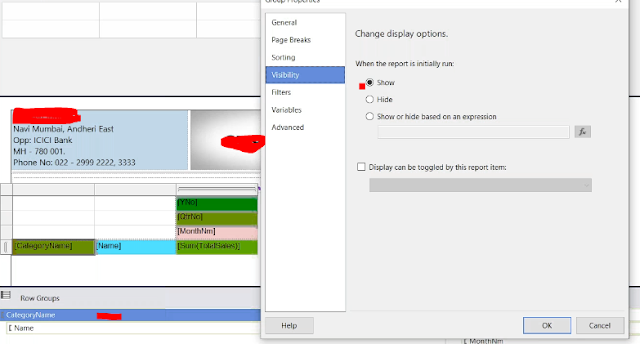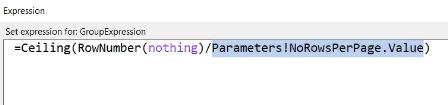Drill down Report: (Making Reports Interactive/Dynamic):
Ex: +YearNo
+Sem
+Qtr
+Month
O/p
Drill down Effect:
|
Column Name |
Visibility |
Toggles Item |
|
ProdCat |
Show |
- |
|
SubCat |
Hide |
ProdCat |
|
OrderYear |
Show |
- |
|
OrderQtr |
Hide |
OrderYear |
|
OrderMonth |
Hide |
OrderQtr |
|
Country |
Hide |
OrderMonth |
For Name in the Row Groups.
Do the setting below:
Similarly for the column groups also you are supposed to do this.
Grouping the Data
After Grouping
If you want to change the colour of the Fonts based on certain condition, you do this ,
To Add Row number in the right side of the report , you do the following settings in the text box Expression .
To show particular no of records in the page , we use the following.
To make the now of rows to be displayed as a dynamic value , you can create a parameter and assign the parameter value to the expression written.
1st Report
when you click on a Particular branch in the first report , the similar value should be reflected in the secoond report.
Give the Name of the Second Report , and Bam , the requirement is done , thus we have obtained a Drill through report.
Subreport : One Report is being rendered in the same report is called as Subreport.